Here I’m using Outlook Express™ as an example. Please read these quick instructions on how to export contacts from Outlook Express and then import them to your OSFX driver:
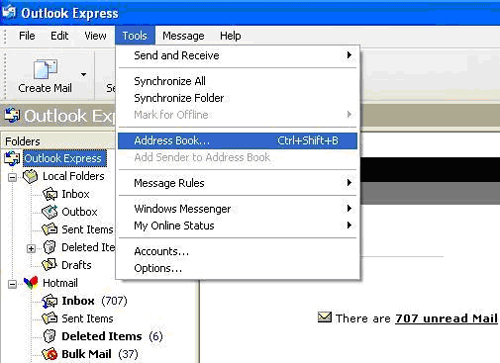
We start by exporting your address from Outlook Express. Run your Outlook Express program and go to the Tools tab and click on Address Book.
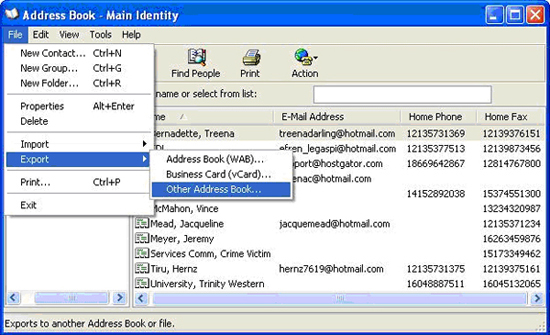
On the Address Book dialog box, click on the File tab. Under Export option, choose Other Address Book.
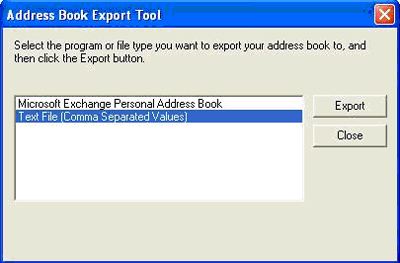
Choose Text File or CSV so OSFX will be able to import the file. Click on Export button.
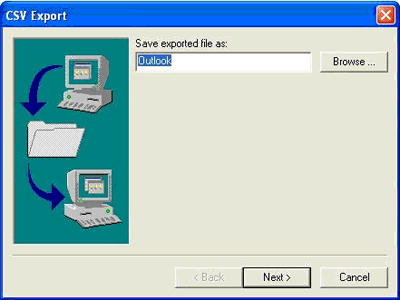
Name your file. Then click Next.
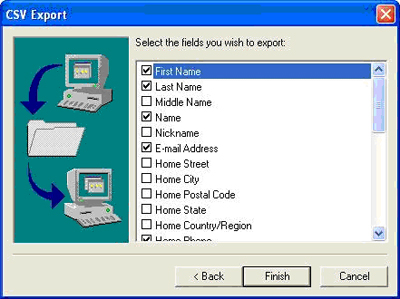
Select the fields you wish to import to the fax program. Click Finish when you’re done.
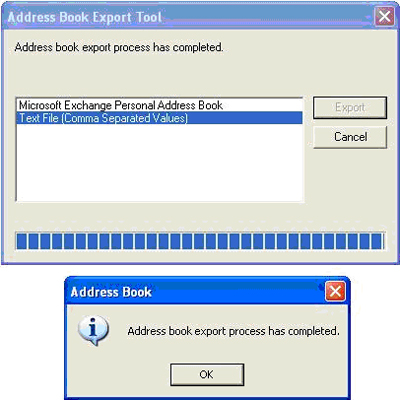
You should be able to see confirmation that the export process has been completed.
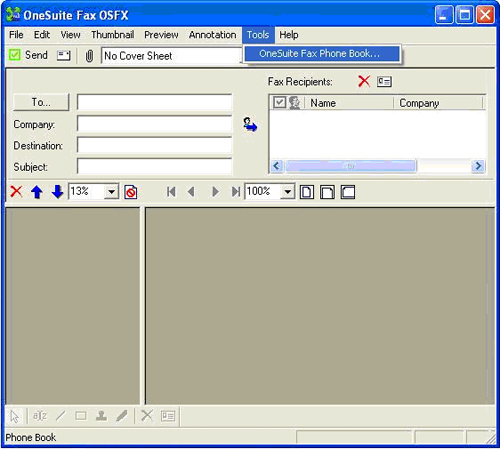
Now it’s time to import the file you just exported from Outlook Express. Run OSFX Fax application and under the Tools tab, choose OneSuite Fax Phone Book.
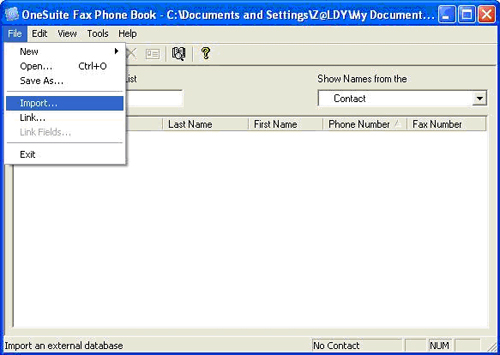
Click on the File tab and choose Import.
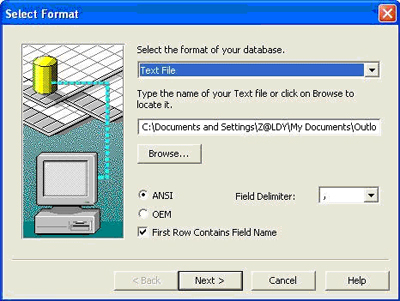
Choose Text File and click on Browse and look for the file you exported from Outlook Express. Choose ANSI and mark the First Row Contains Field Name then click Next.
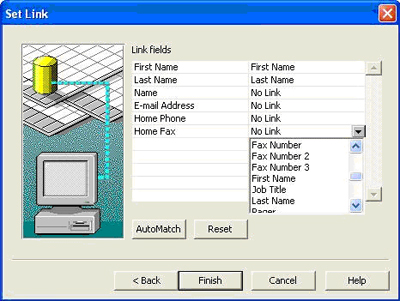
Because Outlook Express fields and OSFX fields are different, you need to “link” some of the fields manually. Just click on the “No Link” text and a drop down menu will appear. Choose the corresponding links (eg. Home Fax -> Fax Number). Click Finish after you select all the links.
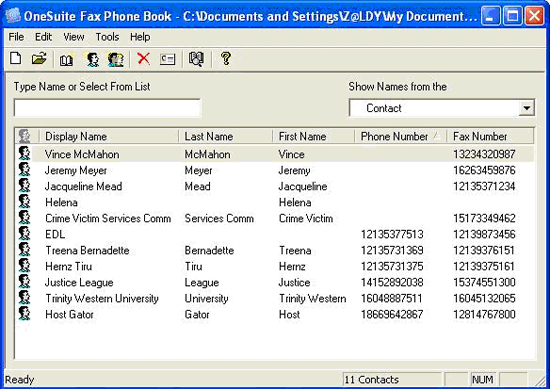
You should be able to see on your OSFX phone book the contacts you just imported with all the fields you’ve chosen. I’m using Outlook Express an example, but the procedure is similar when you import an Excel file or any other supported formats below:
- Borland Dbase III, IV, and 5
- Microsoft FoxPro 2.0, 2.5, 2.6 and 3.0
- Corel Paradox 3, 4, and 5
- Symantec ACT!
- Microsoft Access (including Access 2007)
- An ODBC-compliant (Open DataBase Connectivity) data source
- Microsoft Excel 3.0, 4.0, 5.0/7.0, 97, 2000, XP and 2003
- A comma separated value (.csv) text file. In a text file data source, the values are delimited by commas.
- Xmedius FAX Phone Book
- Lightning FAX Phone Book
Now you’re all set and ready to go. Happy faxing everyone!

 Following the blog entry about fax broadcasting, I thought it’d also benefit OneSuite users to know how to import external address books into your fax driver OSFX. This can save you lots of time and hassle especially if you have hundreds of contacts saved in your program. No need to retype all the information. Five minutes and you’re done! This will make it even easier to broadcast fax.
Following the blog entry about fax broadcasting, I thought it’d also benefit OneSuite users to know how to import external address books into your fax driver OSFX. This can save you lots of time and hassle especially if you have hundreds of contacts saved in your program. No need to retype all the information. Five minutes and you’re done! This will make it even easier to broadcast fax.




