- Read and accept the license agreement, then click Next.
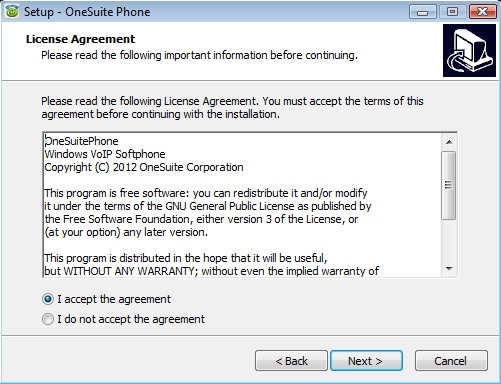
- Review the destination folder and click Next to continue.
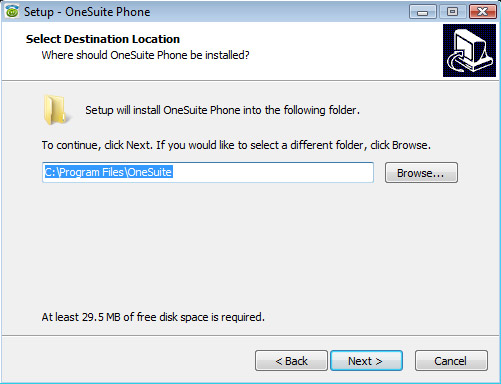
- Select Start Menu folder and click Next.
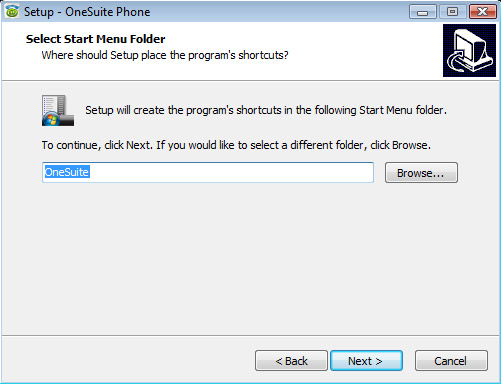
- Check the boxes of creating additional icons and click Next.
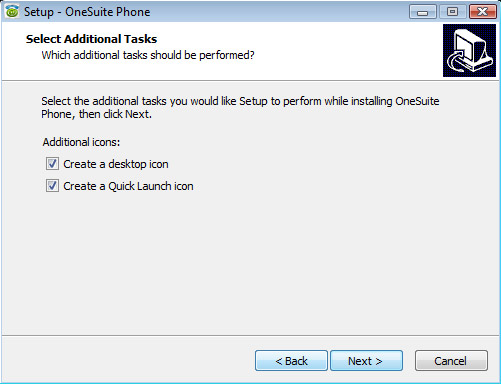
- Click on Install to begin installation.
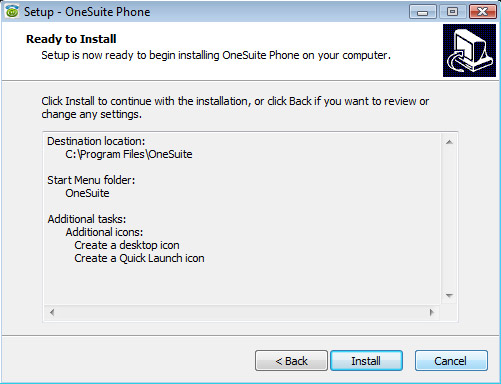
- Wait for the installation to finish.
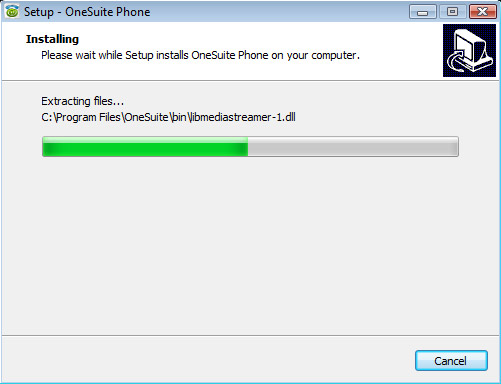
- Click Finish to finish the installation.
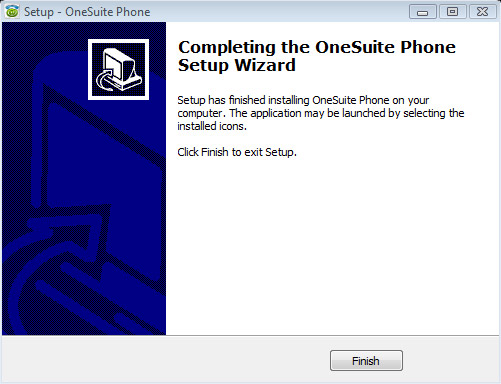
- Double click the desktop icon of OneSuitePhone to run the application.
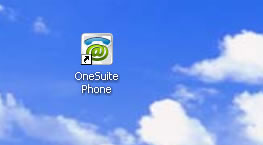
- Go to Options and click on Preferences to set up your account, when running the OneSuitePhone for the first time.
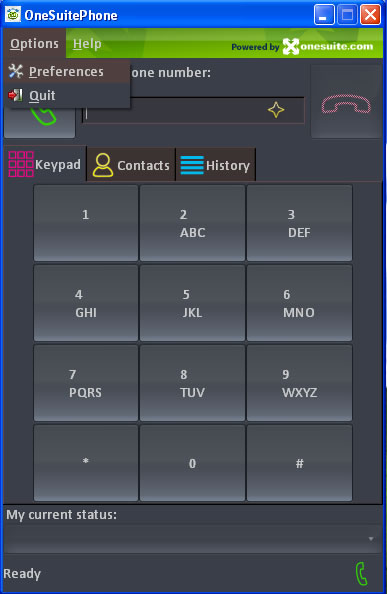
- In the same Settings window, click on “Manage SIP Accounts”. Then click on “Add” to add a new account.
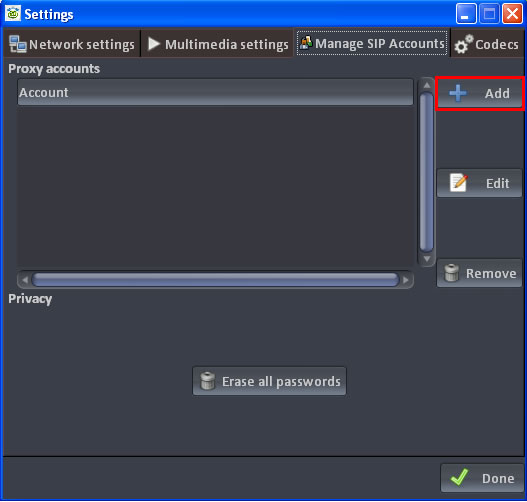
- In the SIP account configuration window, enter the following:
Your SIP Identity: {VoIP username}@voip.onesuite.com
(for example, test-voip.sonesuite.com@voip.onesuite.com)
SIP Proxy Address: voip.onesuite.com
*Note: Do not remove the "sip:" that is already in the fields.
Route: leave blank
Registration duration (sec): use default
Then, click OK.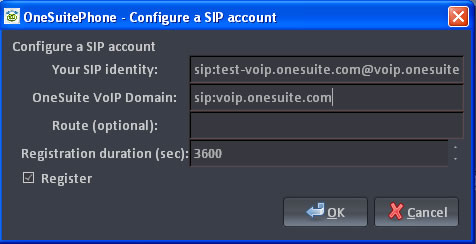
- You will see your account listed in the Settings window. Click “Done” to save your settings and close the window. You can click “Edit” to edit your account information, or click “Remove” to delete your account.
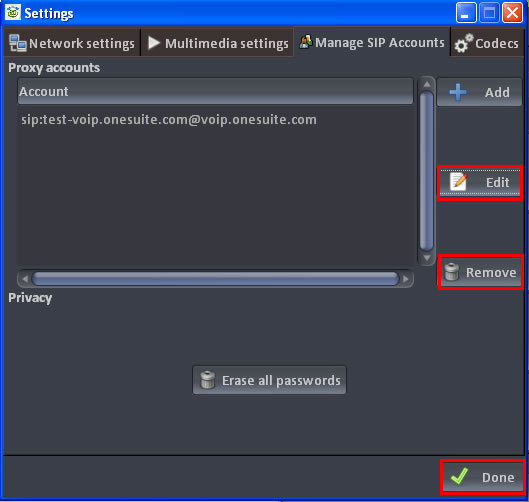
- In the Authentication window, enter your VoIP Password. Then click OK.
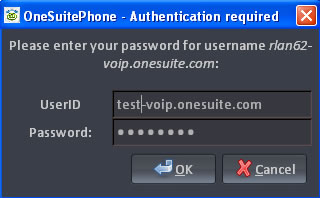
- At the bottom of the OneSuite Phone window, select the account you just entered as your current status. You will also see a green light icon shown on the right, which means your account is now ready to use.
You will see the message below: “Registration on sip: voip.vtxtelecom.com successful.” Otherwise, please go back to Settings window and review your SIP account setting.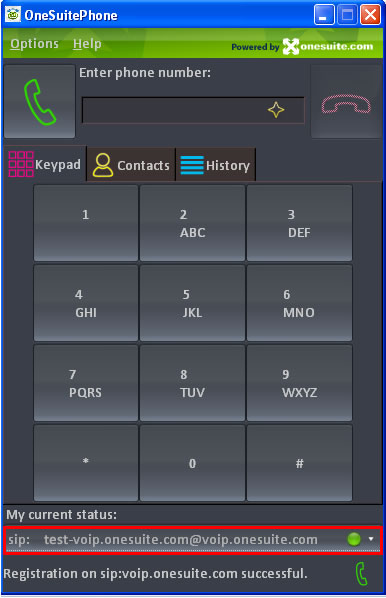
- Making a Call:
- Enter the phone number you wish to call.
- Click on the “Call” icon.
- A real-time calling tab will be added in the window when the call is connected, where you can track audio and network quality.
- You may click the icon to add existing destination number to Contacts.
- SuiteAdvantage subscribers can make or receive 2 calls at the same time.
- You may also press *0 from the keypad to access your SuiteAdvantage voicemail box.
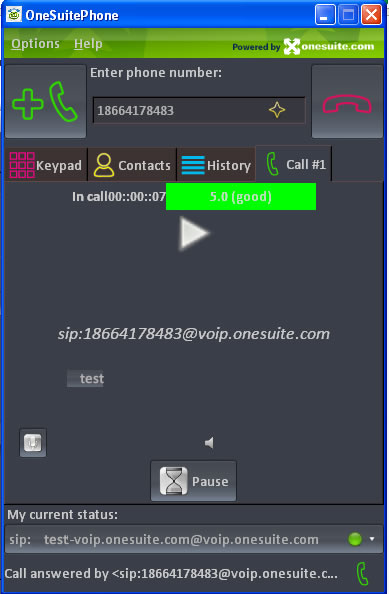
- Adding New Contact:
- Click on the Contacts tab.
- Right click in the blank area.
- Click on Add and a separate window will pop up.
- Enter the Name and Phone Number of your contact, then click OK. Your contact will then be saved in OneSuite Phone.
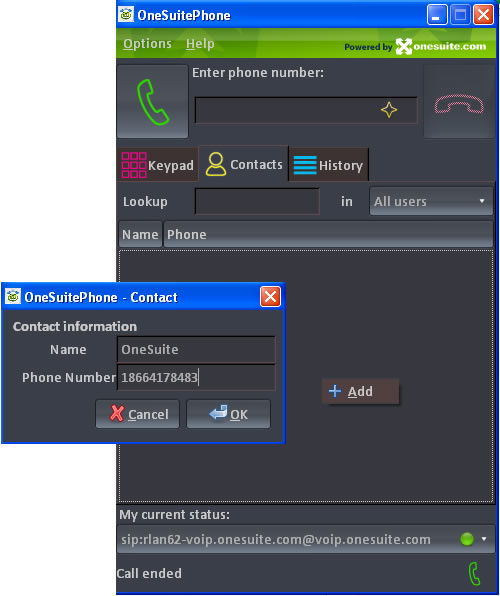
All New OneSuite Phone - Windows PC
Written by Michael, Tech Guy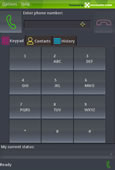 We've just launched the all new OneSuite Phone for PC users, compatible with Windows XP, Vista and Windows 7!
We've just launched the all new OneSuite Phone for PC users, compatible with Windows XP, Vista and Windows 7!
Download or upgrade to our new softphone and enjoy direct calling without dialing access numbers and PINs! Make calls from anywhere to anywhere in the world with Internet access.
Here's how to set up your OneSuite Phone:
17 comments
-
Comment Link
 Monday, 04 November 2013 10:12
posted by
Stella, Penny Saver
Monday, 04 November 2013 10:12
posted by
Stella, Penny Saver
Hi Lin Tee,
What you saw is correct. It shows up in the format of SIP address but it still connects your call. Please give it a try and let us know if you have any problem.
thanks! -
Comment Link
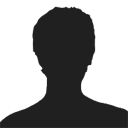 Sunday, 03 November 2013 05:33
posted by Lin Tee
Sunday, 03 November 2013 05:33
posted by Lin Tee
How can I dial local or international number? anytime I dial, it go to sip:#@voip...com
-
Comment Link
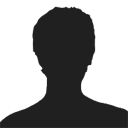 Wednesday, 11 September 2013 19:51
posted by saiman li
Wednesday, 11 September 2013 19:51
posted by saiman li
No authentication windows... do I need to wait 24 hours after add the SIP account ID and domain in software?
-
Comment Link
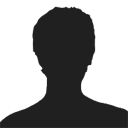 Wednesday, 19 June 2013 10:41
posted by tr
Wednesday, 19 June 2013 10:41
posted by tr
please help...when i try to make a call i get a message "user not found"
-
Comment Link
 Monday, 11 February 2013 10:52
posted by
Stella, Penny Saver
Monday, 11 February 2013 10:52
posted by
Stella, Penny Saver
Hi Will,
Did you try if the Authentication window pops up when you try to make a call? -
Comment Link
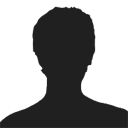 Saturday, 09 February 2013 12:10
posted by Will
Saturday, 09 February 2013 12:10
posted by Will
I don't get the authentication window and I click the done box.
-
Comment Link
 Tuesday, 05 February 2013 12:12
posted by
Stella, Penny Saver
Tuesday, 05 February 2013 12:12
posted by
Stella, Penny Saver
Hi Jay,
Please go to Options > Preferences. In the Settings window, click on Multimedia settings and double check if your audio settings are connected to the correspondent devices. Let us know if you are still experiencing any problem.
Thanks! -
Comment Link
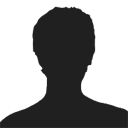 Sunday, 03 February 2013 11:21
posted by Jay
Sunday, 03 February 2013 11:21
posted by Jay
Installed February 3, 2013. I have the following issues:
1. My voice cannot be heard on the other end when calling from softphone to a LAN or Cell line. I tested the same with Skype and the receiver can hear my voice but not when I am using onesuite.
2. When I punch the key pad in onesuite, the first 2 keys entered have the regular button dial tone noise then the subsequent numbers are a funky distorted tone.
3. Using onesuite it takes an abnormally long time to connect to a dialed number.
I hope you can help. -
Comment Link
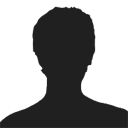 Saturday, 19 January 2013 20:44
posted by daniel
Saturday, 19 January 2013 20:44
posted by daniel
Hello
I am having trouble to get from step 12 to 13 'authentification required'
Please advice
Dan -
Comment Link
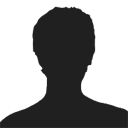 Friday, 16 November 2012 16:16
posted by Dave
Friday, 16 November 2012 16:16
posted by Dave
When settingup my onesuite phone I did NOT receive a "Authentication required" window to add my OneSuite login credentials. Should this automatically dispaly once you aset up your SIp info on the Options > Settings > Manage Sip Accounts window after you click OK when adding a specific SIP entry.
Any ideas why I dont see the "Authentication required" Window -
Comment Link
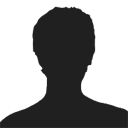 Monday, 17 September 2012 08:50
posted by trevor
Monday, 17 September 2012 08:50
posted by trevor
i just down loaded softphone on a new laptop.....i can't remember my password from old laptop...how would i get it?
-
Comment Link
 Friday, 14 September 2012 05:41
posted by
Ming, Gossip Girl
Friday, 14 September 2012 05:41
posted by
Ming, Gossip Girl
Thank you, Ashley! Please do let us know if you run into any problem using it.
-
Comment Link
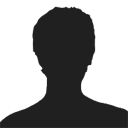 Friday, 14 September 2012 04:34
posted by Ashley Silver
Friday, 14 September 2012 04:34
posted by Ashley Silver
Installed Sept 14 2012
Leave a comment
Make sure you enter the (*) required information where indicated.\nBasic HTML code is allowed.




